

 |
 |
|
|||||||
| Home | Forums | Gallery | Webcams | Blogs | YouTube Channel | Classifieds | Calendar | Register | FAQ | Donate | Members List | Search | Today's Posts | Mark Forums Read |
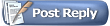 |
|
|
Thread Tools | Display Modes |
|
|
|
|
#1 |
|
Senior Member
Join Date: Apr 2004
Location: Moultonborough
Posts: 82
Thanks: 3
Thanked 1 Time in 1 Post
|
Don, is it possible to download pictures for a screensaver and if so how?
thanks Arthur |
|
|

|
|
|
#2 | |
|
Moderator
|
Quote:
If you want to use it as wallpaper/background right click and select "Set as Background". Always view the largest version of the picture before saving it. All this assumes you are on a PC using Internet Explorer although other browsers should have similar functions. |
|
|
|

|
|
|
#3 |
|
Senior Member
Join Date: Apr 2004
Posts: 1,325
Thanks: 5
Thanked 0 Times in 0 Posts
|
My system is home-ground (assembled), four years old (Windows98), and might be different from most. Hope this helps, just the same…
I found that after I find a picture (image) that I like in Photopost or wherever, I have to right click on it and then click the words Set as Background. If I right click the desktop (picture) and click Properties, I will see a pop-up that displays the picture with the wording Internet Explorer Wallpaper, highlighted. If I shut off my computer, I will no longer see the picture after restarting, unless I remember to right click the original picture, select Save Picture As, in the pop-up window click the yellow folder with the red arrow until my hard drive (C drive) is displayed in the Save in: rectangular space. Then I scroll (slide the bar) until I see the folder labeled Windows. I select it (click on it) and then click open. Next, I click the down arrow beside the space labeled Save as type: and select Bitmap (*.bmp). Then double click the area labeled File name: and type something descriptive for the picture and click save. If you have done this successfully, you should be able to right click your desktop, click on Properties, and see your descriptive words for the picture listed. Last edited by GWC...; 04-29-2004 at 02:48 PM. |
|
|

|
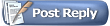 |
| Bookmarks |
| Thread Tools | |
| Display Modes | |
|
|