

 |
 |
|
|||||||
| Home | Forums | Gallery | Webcams | Blogs | YouTube Channel | Classifieds | Register | FAQ | Donate | Members List | Today's Posts | Search |
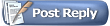 |
|
|
Thread Tools | Display Modes |
|
|
#1 | |
|
Senior Member
Join Date: Nov 2015
Posts: 674
Thanks: 1,535
Thanked 714 Times in 431 Posts
|
Quote:
Change Font Size in Windows 10 https://windows.gadgethacks.com/how-...ws-10-0166687/ Last edited by Top-Water; 07-26-2020 at 07:23 AM. Reason: removing old content |
|
|
|

|
|
|
#2 |
|
Senior Member
Join Date: Mar 2006
Location: Merrimack and Welch Island
Posts: 4,401
Thanks: 1,360
Thanked 1,632 Times in 1,064 Posts
|
To enlarge or zoom,I use windows magnifier. Part of the Windows accessibility options. Press the windows key and then use + or - to enlarge or shrink the entire screen. I also use the ctrl key with the finger wheel on my mouse to shrink or enlarge.
In the case of reading some text that is published in Times New Roman or similar, it can be difficult for low vision folks to read that font due to the very thin parts of letters disappearing. You can click on the entire bill (Ctrl A) then Ctrl C and then paste it onto a word doc. From there you can easily change the font to something easy to read, like Arial, in any size you like. If you normally use reading glasses, and also make speeches, the enlarged font is easier to read than taking your glasses on and off as you speak. |
|
|

|
| The Following User Says Thank You to Descant For This Useful Post: | ||
Top-Water (01-26-2020) | ||
|
|
#3 |
|
Senior Member
Join Date: May 2019
Location: Moultonboro, NH
Posts: 213
Thanks: 196
Thanked 87 Times in 57 Posts
|
TW, thanks for your useful insight

|
|
|

|
|
|
#4 | |
|
Senior Member
Join Date: Jul 2005
Location: Berlin, Ma / Gilford
Posts: 1,934
Thanks: 450
Thanked 605 Times in 341 Posts
|
Quote:
I find this much quicker to go back to a size that I am comfortable with.
__________________
A bad day on the Big Lake (although I've never had one) - Still beats a day at the office!! |
|
|
|

|
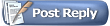 |
| Bookmarks |
|
|